Selection Support
By default all component bodies are included in the created map. Alternatively you can select which component bodies that you want included in the map. When MBP is launched, selecting a component occurrence or a component body from the browser tree or a body in the design view then a second selection table is displayed. The selected component bodies are displayed in this table.
The selections made are remenbered between invocations of MBP. This includes all related options, quantity and rotation.
The following example shows two components selected of type Walnut allowing their quantities and grain direction to be changed while still allowing the entire model to be included in the created map.
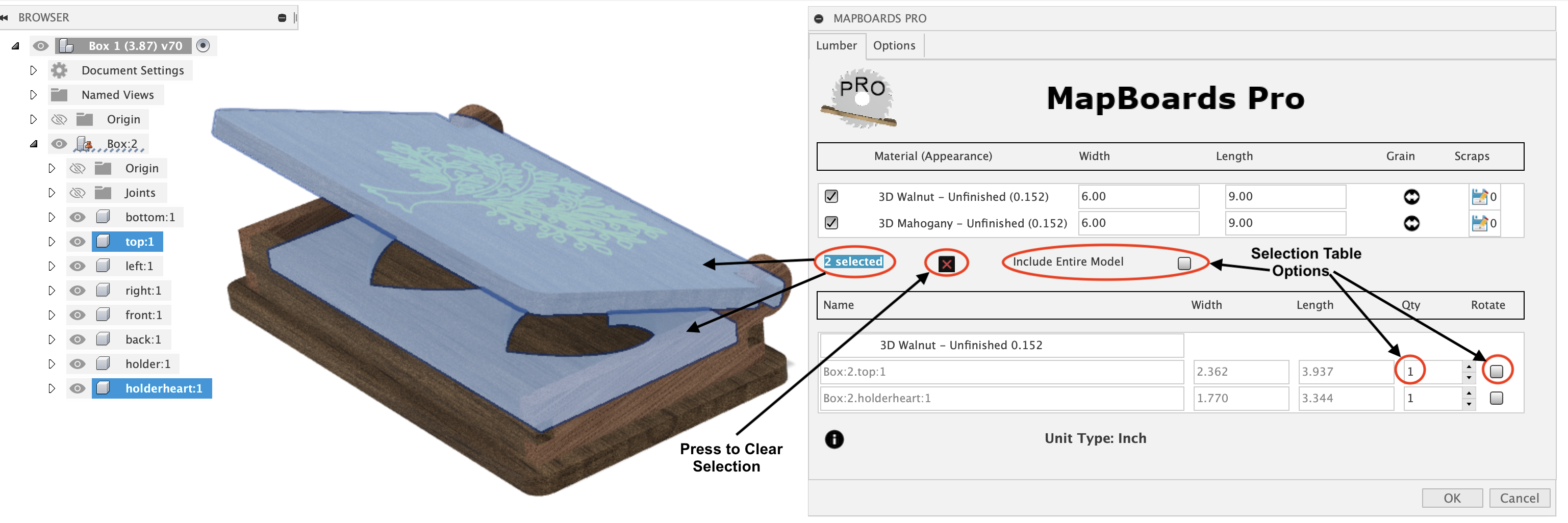
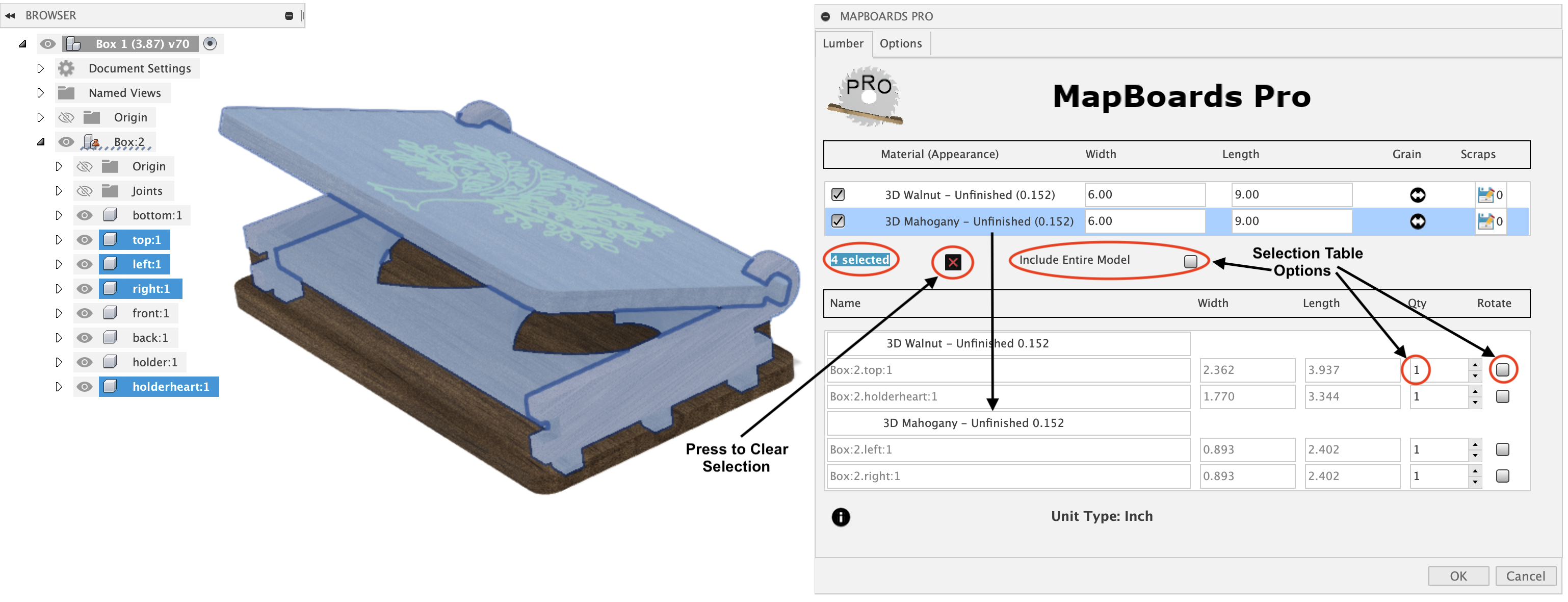
- Include Entire Model - When enabled then include all components in model along with modifications made to the selected items. When disabled only the selected components are included.
- Quantity - The selected item's number of copies can be increased from the default of one. Set quantity to zero to omit a part.
- Rotate - When selected the component's grain will be rotated 90 degrees with respect with the targeted board's grain direction. The component grain direction is determined by either the longest dimension or the visual grain if a 3D appearance has been applied and the Automatic Grain Alignment option is enabled.