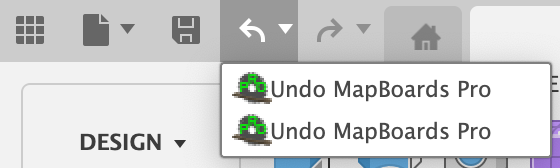Creating Multiple Maps
Maps are created under the component maps in the browser tree. With each run of MBP the existing visible map is deleted. You can hide a map to prevent it from being deleted by turning off the visibility icon allowing multiple maps to be saved with the model. The default map name is map which can be rename to identify it's content, i.e. a material type or an assembly name. The additional maps are saved when the model is saved. You can remove a map by turning on the visibility icon before you rerun MBP. All post-mapping tasks are available on the saved maps when visible and changes to each map are saved when the model is saved. Note: Do not remove a map by deleting the map component since this will corrupt the timeline.
You can switched between saved maps using the visibility icon next to each map component.
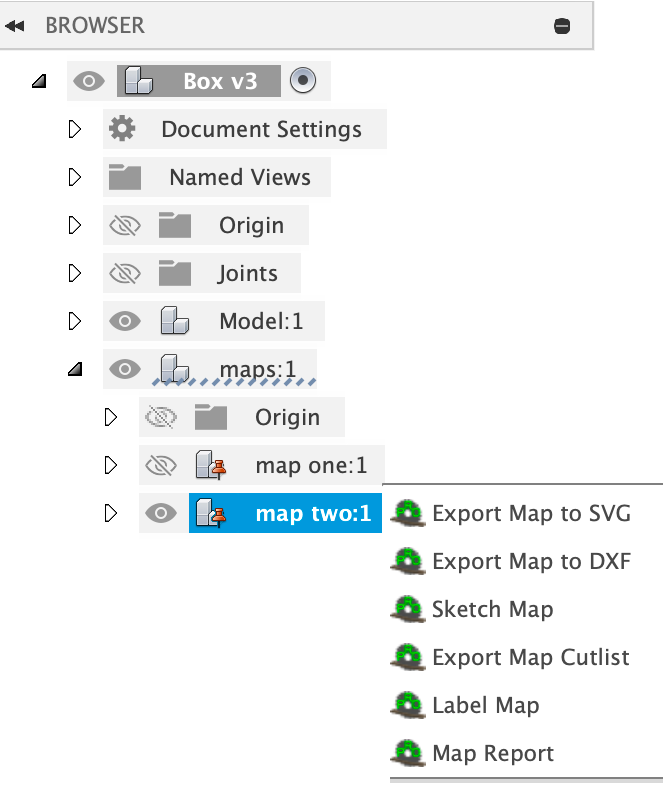
An alternate way to create and view different maps is to use Fusion's Undo list. With each created map a single entry is created in the Undo list, Undo MapBoards Pro. You can roll back-and-forth through the different maps by doing an Undo (Cmd-Z), Redo (Shift Cmd-Z), ...