Rearranging Map
Bodies in the map created can be manually flipped, rotated and moved in three ways.
Flip Body
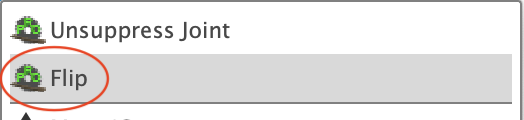 Rotate and Move
Rotate and Move
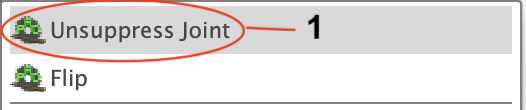
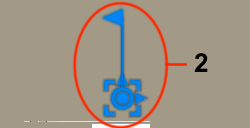
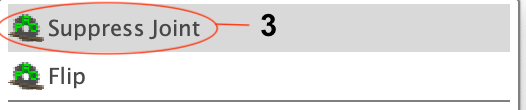 Simple Moves
Simple Moves
Note: Flipping bodies must be done before any other movement.
- Press Escape to clear any selections
- Select a body in map
- Right click, and click Flip
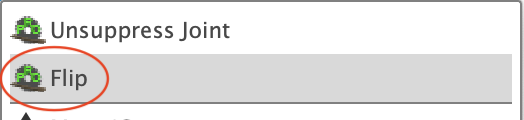
Notes: Flipping bodies, if desired, must be done before any other movement. Run Label Map task on map object to correct labeling after move.
To move body on map
- Press Escape to clear any selections
- Select a body in map
- Right click and select Unsuppress Joint (1)
- Double click the displayed joint (2)
- Rotate or Move within or between the boards
- Press Enter to complete move
- Right click body and select Suppress Joint (3)
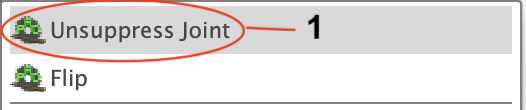
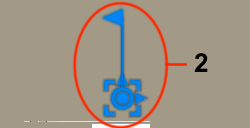
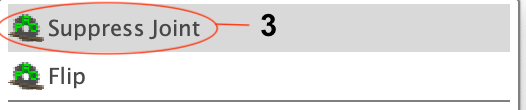
Note: A simple approach can be used if you do not wish to rotate bodies.
- Click Top on the view cube to align the top facing forward. This assumes the Map Orientation option matches the user preferences for modeling orientation.
- Flip bodies if desired
- Press Escape to clear any selections
- Select and drag a body within or between the boards