Save As SVG Description
This doumentation is based on the latest version. Updates will be downloaded and installed when Save As SVG is run and will require a Fusion restart to activate.
Installs can be downloaded from the Autodesk App Store. App Store
View version history here.
The Save As SVG add-in app is invoked from the context menu of a sketch object in the browser tree as shown below. Begining with version 1.388 multiple sketch objects can be selected and exported to SVG files with a single invocation.
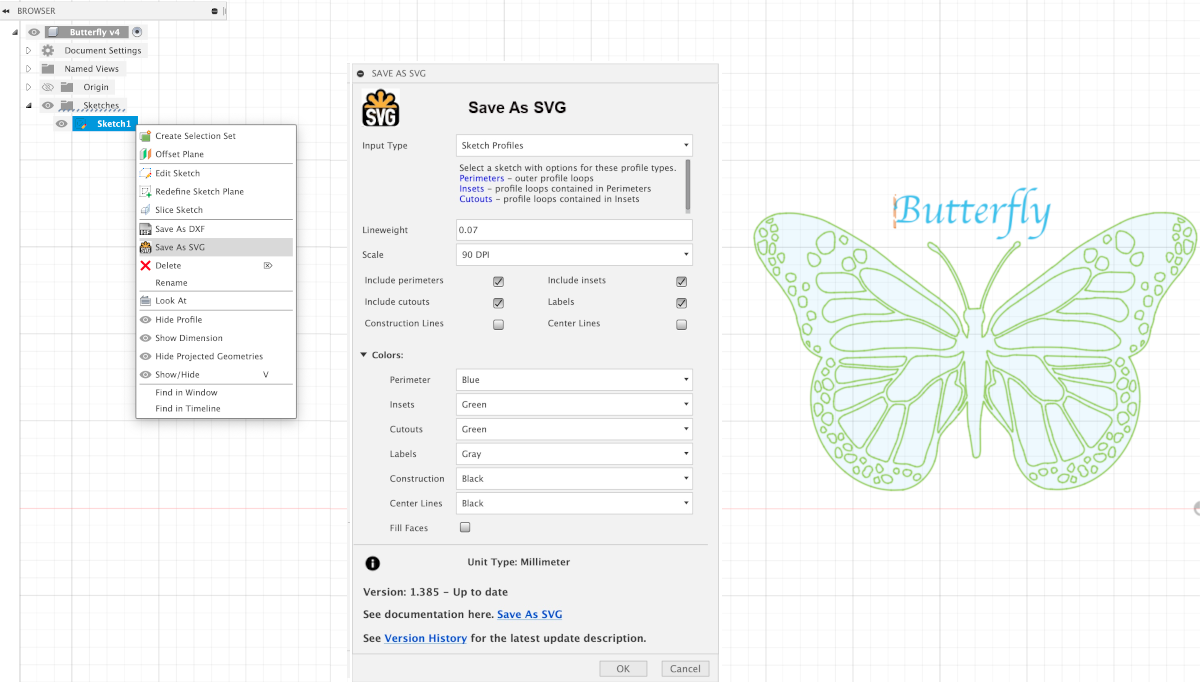 New >>>>
New >>>>
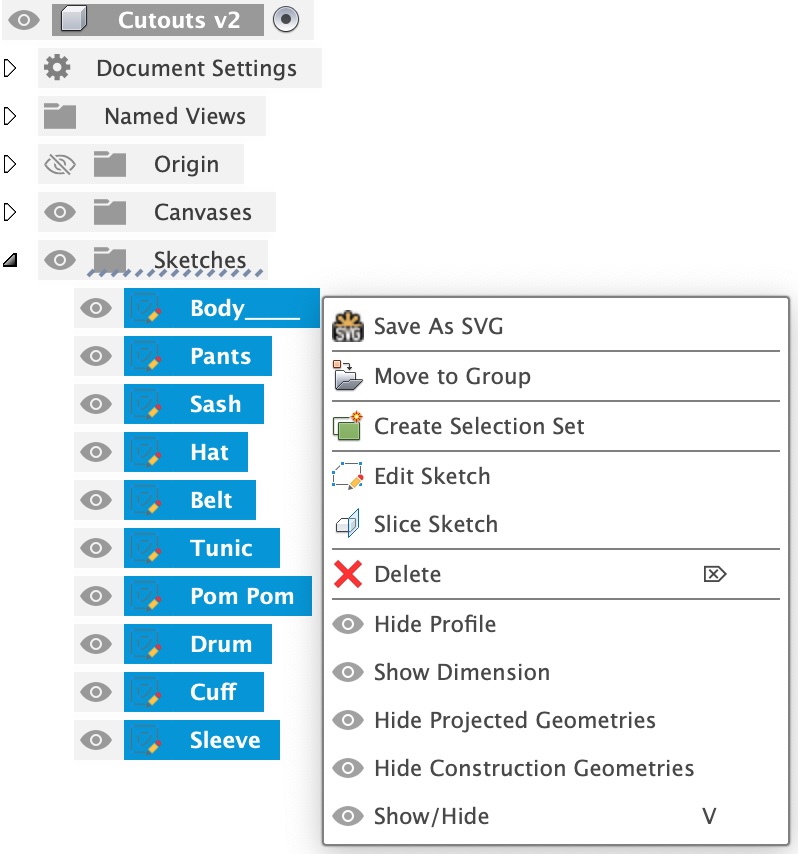
Options:
- Input Type
-
- Entire Sketch
- Exports all sketch curves in one selectable color
- Sketch Profiles
- Exports profiles with color coded lines. The outer most profile loop is identified as Perimeters. Profile loops inside Perimeters are considered Insets and profile loops contained within Insets are considered Cutouts. Line not part of a profile loop will be included as an Inset. The intent of this scheme is to provide control of SVG line coloring in a predictable way. Profile types can be included or not with the options described below.
- Line Weight
- This is the thickness of the lines in the SVG file created. The value entered will represent a value in the current unit type setting.
- Scale
- The SVG output file will be scale to selected Dots Per Inch (DPI).
- Scale to 96 DPI, the modern scale used by Inkscape and browsers.
- Scale to 72 DPI, an older scale used by Adobe Illustrator.
- Scale to 90 DPI, a retired scale used by Vectric VCarve Pro.
- Include Perimeters
- Include all Perimeter profile loops found in the export
- Include Insets
- Include all Inset profile loops and curves not found in a profile loop in the export
- Include Cutouts
- Include all Cutout profile loops found in the export
- Include Labels
- Include all Labels (text) by converting to line curves then exporting
- Include Contruction
- Include all Construction lines in export
- Include Centerlines
- Include all Centerlines in export
- Color
-
The color selection for lines will also apply to the fill color filling the corresponding profile when fill option is selected.
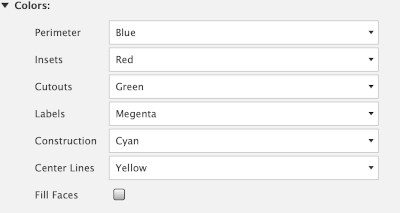
Fill FacesWhen selected the faces inside their corresponing loops will be filled in with the selected color. Use it to highlight features like insets, cutouts or top face (perimeter). The following is an example of an SVG butterfly image created when the Fill Faces option is selected


Both the Lineweight and Color of lines can be used for controlling toolpaths for either laser or a CNC. For example Red may result in a cut-through for laser and other colors may result is less intense results.