Additional Install Help
The apps have been verified by App Store. Since they are not signed you will need to take a few extra steps to complete the download and install. Follow the appropriate OS instructions below, Windows or MacOS.
Windows: (Edge Browser)
After clicking download on the App Store you will be prompted with the following warning or equivalent based on the app you are installing, MapBoards Pro, MapBoards or Save As SVG.
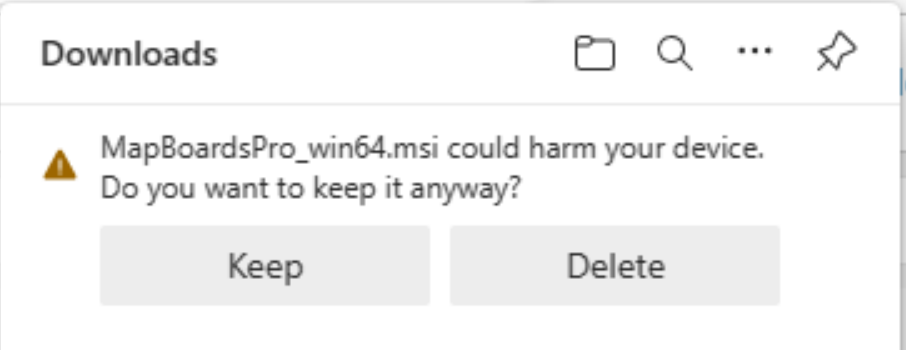
Click Keep to proceed.
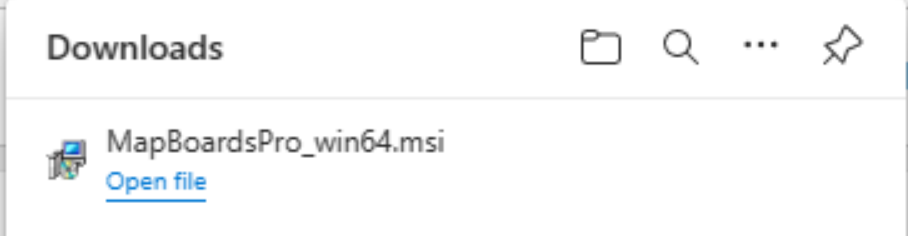
Click Open file to proceed.
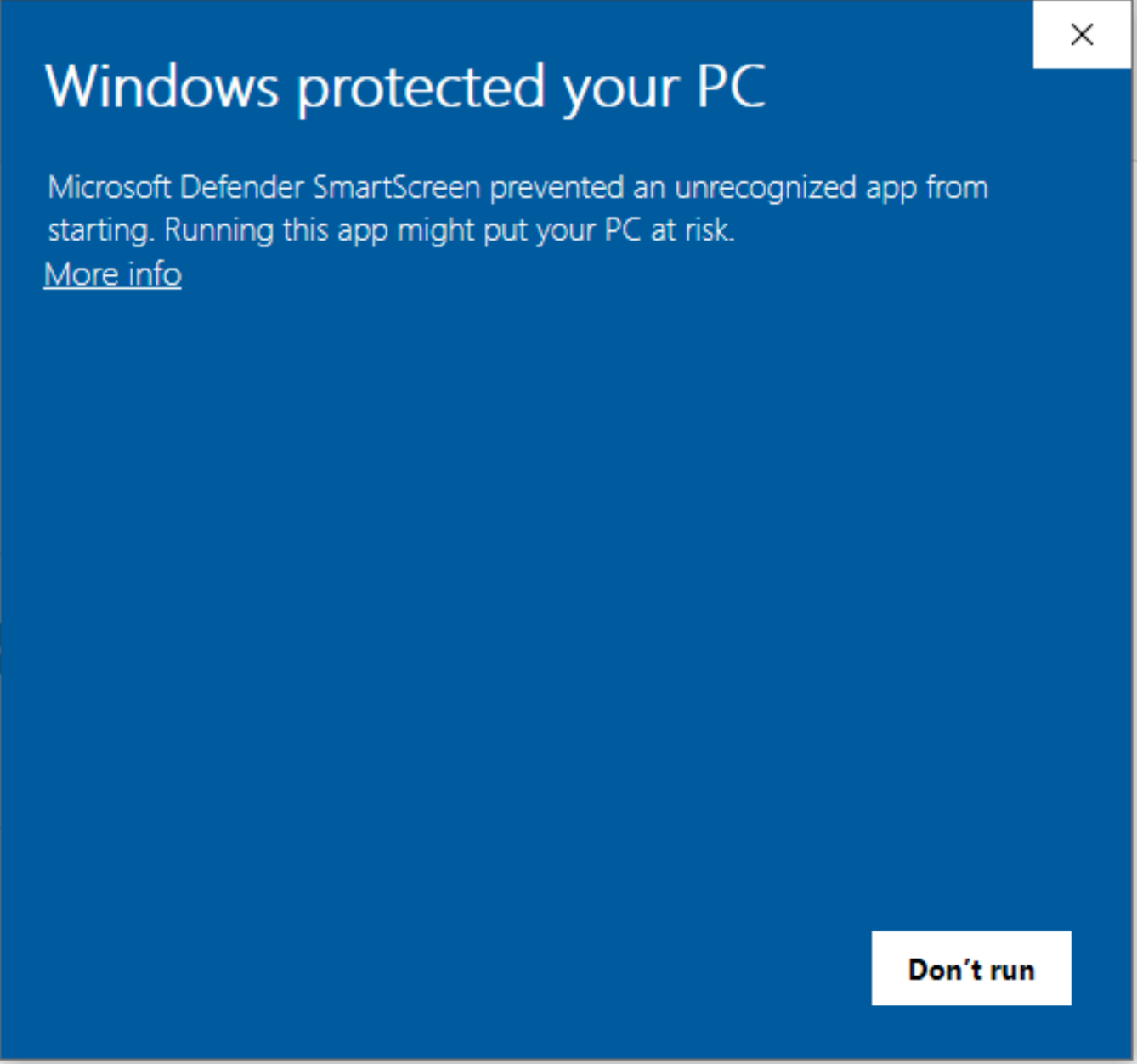
Click More info to proceed.
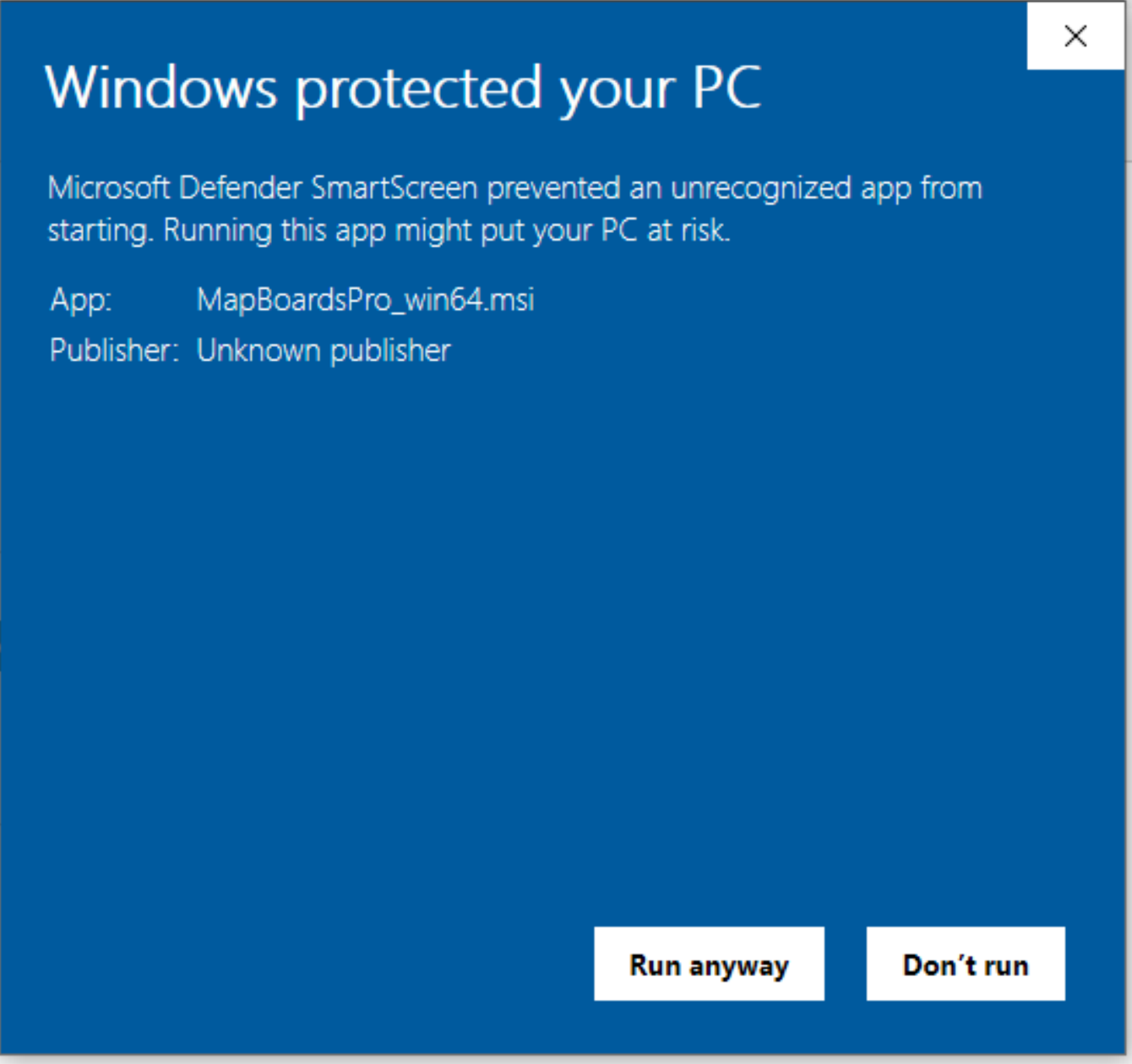
Click Run anyway to run the install and follow the instructions to completed.
MacOS:
After clicking download the install file will downloaded to the default folder, typically Downloads. Open finder and view the contents of your downloads folder where you will find the install for MapBoards Pro, MapBoards or Save As SVG. Select the file and Right-Click to display the context menu shown here.

Click Open to proceed.
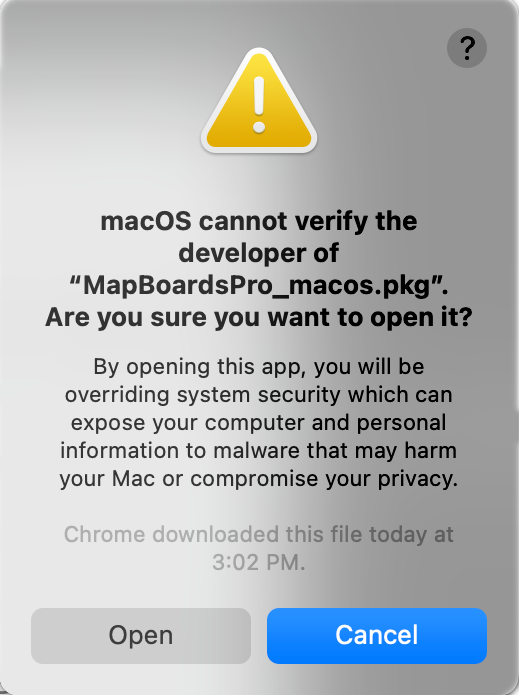
Click Open to proceed with the install and follow the instructions.